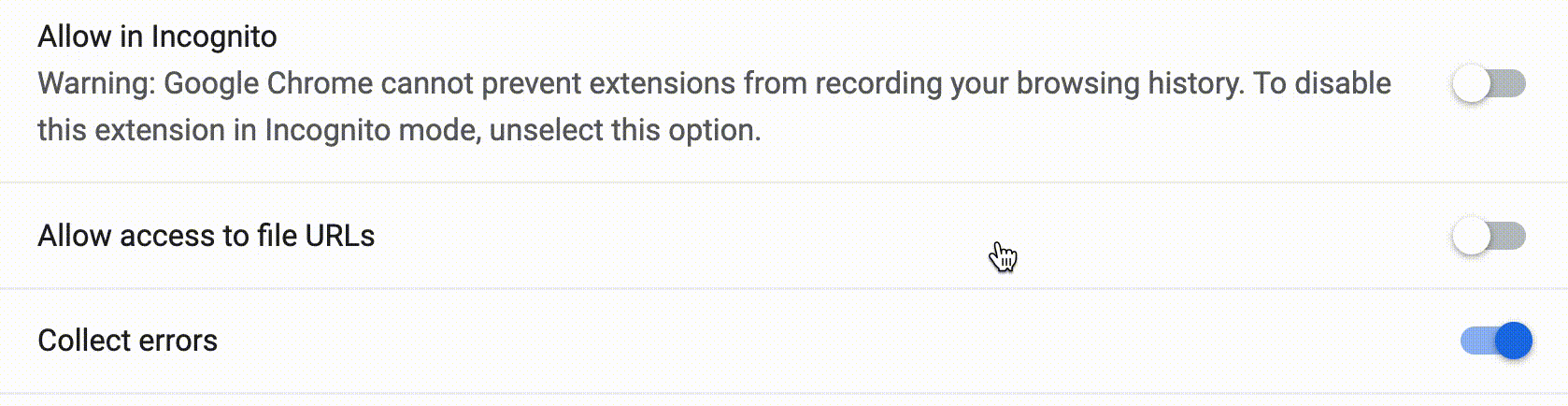- Published on
How to Allow Chrome Extensions Access to Local PDFs
- Authors
Chrome extensions can't access local PDF files by default. This means that you can't use Smart Paste to fill PDFs or extract Tables from your local computer. This tutorial will teach you how you can enable extensions to access local PDFs.
Step 1
Go to your extension's settings page located at chrome://extensions/?id=gmjbokljijbegndgfhbmobaniejnaali. Alternatively, you can click the three dots on the top right corner of your screen, then hover over more tools, then click extensions.
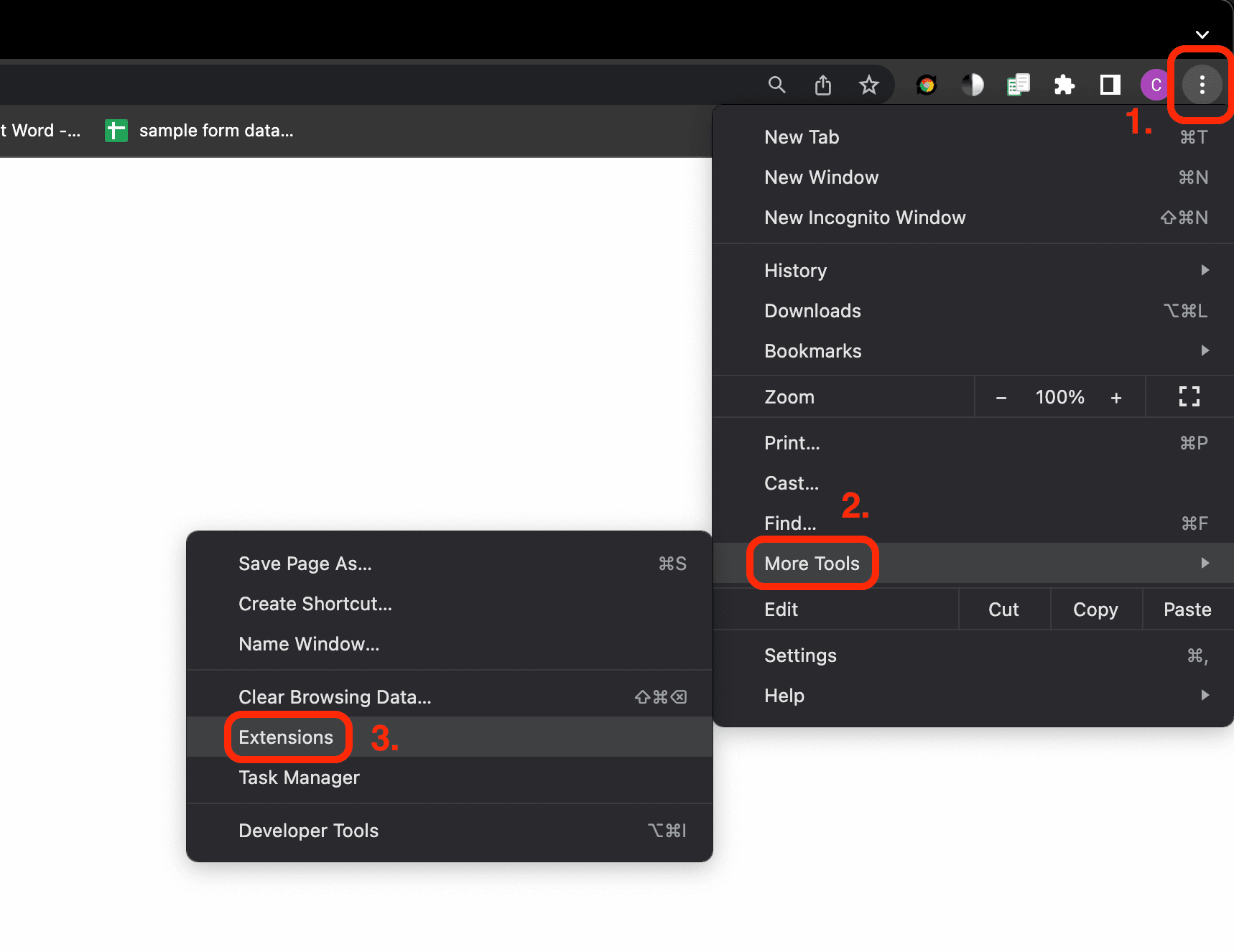
Afterwards, click on the Details button for the Smart Paste extension.
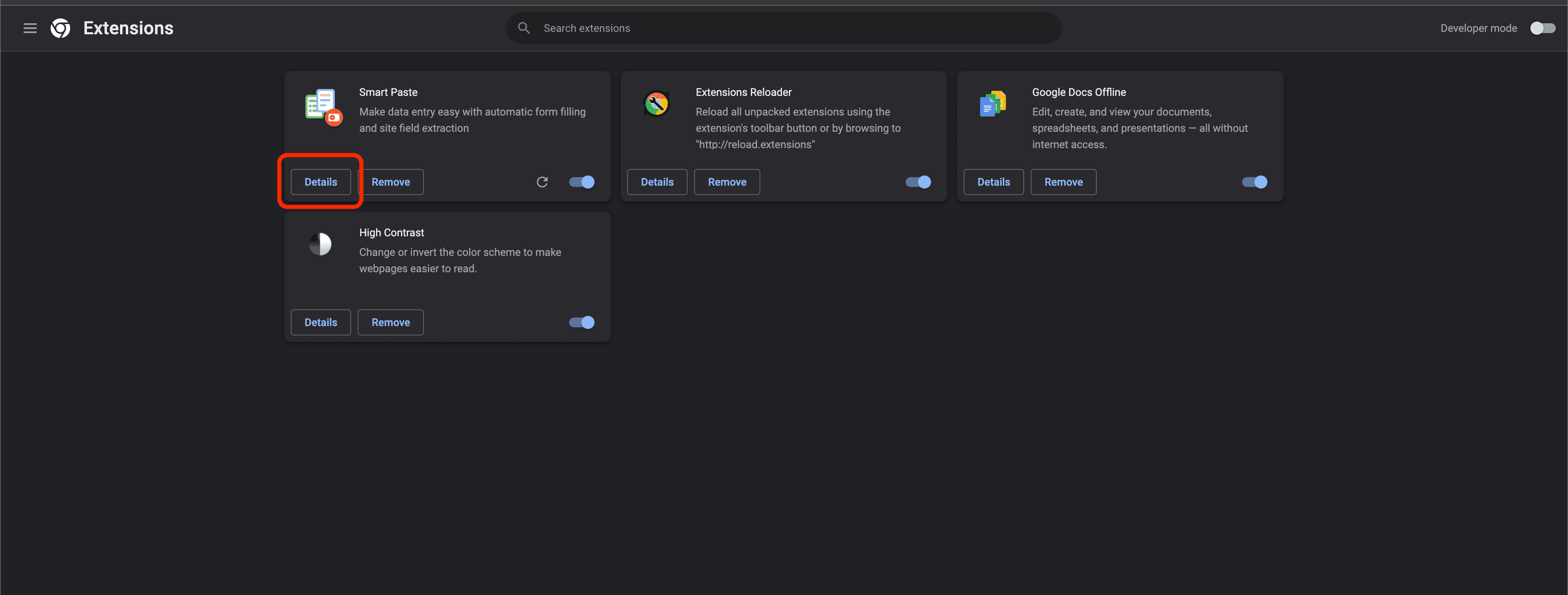
Step 2
Scroll down
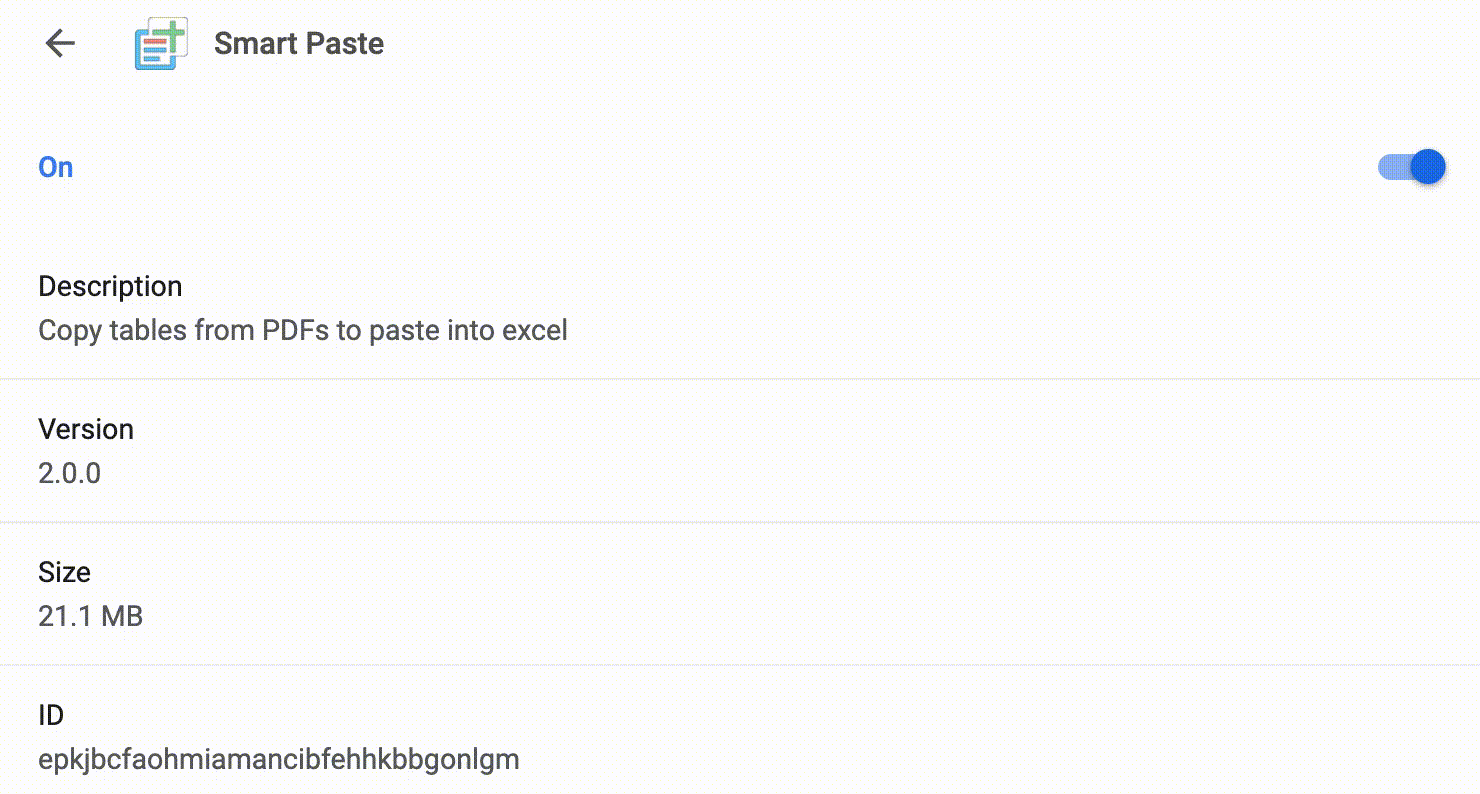
Step 3
Enable the file permission Allow access to file URLs